|
|

|
Porsche, and the Porsche crest are registered trademarks of Dr. Ing. h.c. F. Porsche AG.
This site is not affiliated with Porsche in any way. Its only purpose is to provide an online forum for car enthusiasts. All other trademarks are property of their respective owners. |
|
|
 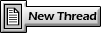 |
| seanery |
 Oct 10 2004, 10:17 AM Oct 10 2004, 10:17 AM
Post
#1
|
|
waiting to rebuild whitey!                Group: Retired Admin Posts: 15,854 Joined: 7-January 03 From: Indy Member No.: 100 Region Association: None |
For Windows XP only!
First, download this file: Image Resizer - Thanks to Paul Heery for the link. The file will download. You have the option to save or run the file. I chose to run it. It will ask you a couple of basic install questions. After installed you can resize any image from the Windows Explorer view: Right click on the image you want to resize and then click on RESIZE PICTURES (IMG:http://www.914world.com/bbs2/uploads/post-11-1097423752.jpg) Select the size for your image or click ADVANCED OPTIONS for more choices (IMG:http://www.914world.com/bbs2/uploads/post-11-1097423777.jpg) In the ADVANCED OPTIONS tab you can make sure that images are made SMALLER ONLY (this is valuable if you are doing a large number of images that are mixed sizes) and you can REPLACE THE ORIGINAL (by default a copy is made) (IMG:http://www.914world.com/bbs2/uploads/post-11-1097423817.jpg) Pic 4 shows the copy that is made: (IMG:http://www.914world.com/bbs2/uploads/post-11-1097423854.jpg) Pic 5 shows the details for both the original and the new copy. You can see how the image size changed from 480x640 to 450x600 and the file size changed from 86.7kb to 34.4 kb. Our servers allow no larger than 300kb file sizes. (IMG:http://www.914world.com/bbs2/uploads/post-11-1097424524.jpg) |
| SirAndy |
 Jun 8 2010, 03:10 PM Jun 8 2010, 03:10 PM
Post
#2
|
|
Resident German                          Group: Admin Posts: 42,106 Joined: 21-January 03 From: Oakland, Kalifornia Member No.: 179 Region Association: Northern California |
On any version of windows, go to the start menu, then "Run" and type in:
mspaint Once MsPaint has loaded, open your image in the "File/Open" menu. Then go to the "Image/Stretch and Skew" menu and change the horizontal and vertical % values (They should always match, otherwise you will distort the image). If you want to preserve the original image, save the re-sized image under a new name. (IMG:style_emoticons/default/type.gif) Andy |
| BigDBass |
 Jun 8 2010, 03:14 PM Jun 8 2010, 03:14 PM
Post
#3
|
|
Dumb Question Champion    Group: Members Posts: 1,438 Joined: 11-January 06 From: Chicago (south 'burbs) Member No.: 5,405 Region Association: Upper MidWest |
(IMG:style_emoticons/default/agree.gif) Image Resizer is fast and easy. Once you try it, you'll want it on every PC you ever touch. It should be built in to the OS.
|
| poorsche914 |
 Sep 18 2011, 12:43 PM Sep 18 2011, 12:43 PM
Post
#4
|
|
T4 Supercharged     Group: Members Posts: 3,122 Joined: 28-May 09 From: Smoky Mountains Member No.: 10,419 Region Association: South East States |
Great find. I always resize my images in Photoshop but this will be so much easier.
(IMG:style_emoticons/default/type.gif) |
 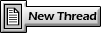 |
17 User(s) are reading this topic (17 Guests and 0 Anonymous Users)
0 Members:

|
Lo-Fi Version | Time is now: 18th February 2025 - 05:05 PM |
Invision Power Board
v9.1.4 © 2025 IPS, Inc.








